LMS Platform Comparison Tool
Select two platforms to compare their features:
Key Takeaways
- Google Classroom is a cloud‑based Learning Management System (LMS) that lives inside Google Workspace for Education.
- It meets all the criteria of a digital platform: cloud hosting, API access, third‑party integrations, and a marketplace of add‑ons.
- Teachers get assignment automation, grading shortcuts, and seamless video conferencing via Google Meet.
- Students benefit from a single sign‑on experience, real‑time feedback, and instant file storage in Google Drive.
- When you compare it with Canvas, Moodle, or Microsoft Teams for Education, Classroom shines on ease of use and cost, but it lacks deep customisation.
Is Google Classroom a digital platform? Many teachers and school admins wonder if the free service they use every day qualifies as a full‑blown "digital platform" or if it’s just a simple homework organiser. The answer is a clear yes, and here’s why.
Google Classroom is a free, web‑based learning management system that integrates tightly with Google Workspace for Education. It launched in 2014 and now serves millions of classrooms worldwide.
What Exactly Is Google Classroom?
At its core, Google Classroom is an LMS - a software suite that lets teachers create, distribute, and grade assignments online. It lives in the same cloud ecosystem as Gmail, Docs, Slides, and Drive, so every user already has a Google account. No extra passwords, no separate login portal.
Key attributes of Classroom include:
- Assignment workflows: post, collect, and return work with a single click.
- Gradebook sync: grades automatically flow into Google Sheets for reporting.
- Communication hub: announcements, comments, and private messages stay within the class stream.
- Native file storage: every submission lives in the student’s Google Drive, preserving version history.
Because it’s built on Google’s cloud, the service scales from a single tutor to an entire university without any hardware to manage.
Does It Fit the Definition of a Digital Platform?
A digital platform typically provides three things: a cloud‑based core service, programmable interfaces (APIs), and an ecosystem of third‑party extensions. Google Classroom checks all three.
Learning Management System is a type of software that delivers, tracks, and reports on educational content and activities - and Classroom is an LMS. It lives on the Google Cloud, meaning the underlying infrastructure is fully managed, secure, and globally distributed.
Developers can tap into the Google Classroom API which lets external apps read class rosters, create assignments, and pull grades. This opens the door for custom plug‑ins, data‑export tools, and adaptive‑learning extensions.
Through the Google Workspace Marketplace, schools can add tools like Formative, Kami, and GoGuardian directly into Classroom. Those integrations turn a basic assignment hub into a richer ecosystem for assessment, plagiarism detection, and analytics.
Core Features That Make It a Platform, Not Just a Tool
Below are the six pillars that elevate Classroom to platform status.
- Cloud‑first architecture: All data lives in Google’s data centres, guaranteeing 99.9% uptime and automatic backups.
- Single sign‑on (SSO): Users log in with their Google account; no extra credentials are needed.
- API access: The Classroom API (RESTful) allows third‑party apps to create assignments, fetch grades, and manage users programmatically.
- Marketplace extensions: Over 200 apps integrate directly, from quizzes to attendance trackers.
- Built‑in video conferencing: Google Meet launches straight from the class page for live lessons.
- File ecosystem: Google Drive stores every attachment, enabling real‑time co‑editing of Docs, Slides, and Sheets.
These capabilities mean a school can build a customised learning environment around Classroom without writing a single line of code.
Benefits for Teachers, Students, and Admins
Teachers love the simplicity: they can post an assignment, attach a rubric, and set a due date in under a minute. Automatic notifications keep students on track, and the auto‑grading feature for multiple‑choice Google Forms saves hours each week.
Students appreciate the single‑click access to all class materials, the ability to submit work from any device, and instant feedback visible in their Drive folder.
Administrators gain a centralised compliance dashboard that shows who has access, what data is stored, and whether the school meets FERPA or GDPR standards. The platform also supports bulk user provisioning through Google Workspace admin tools.
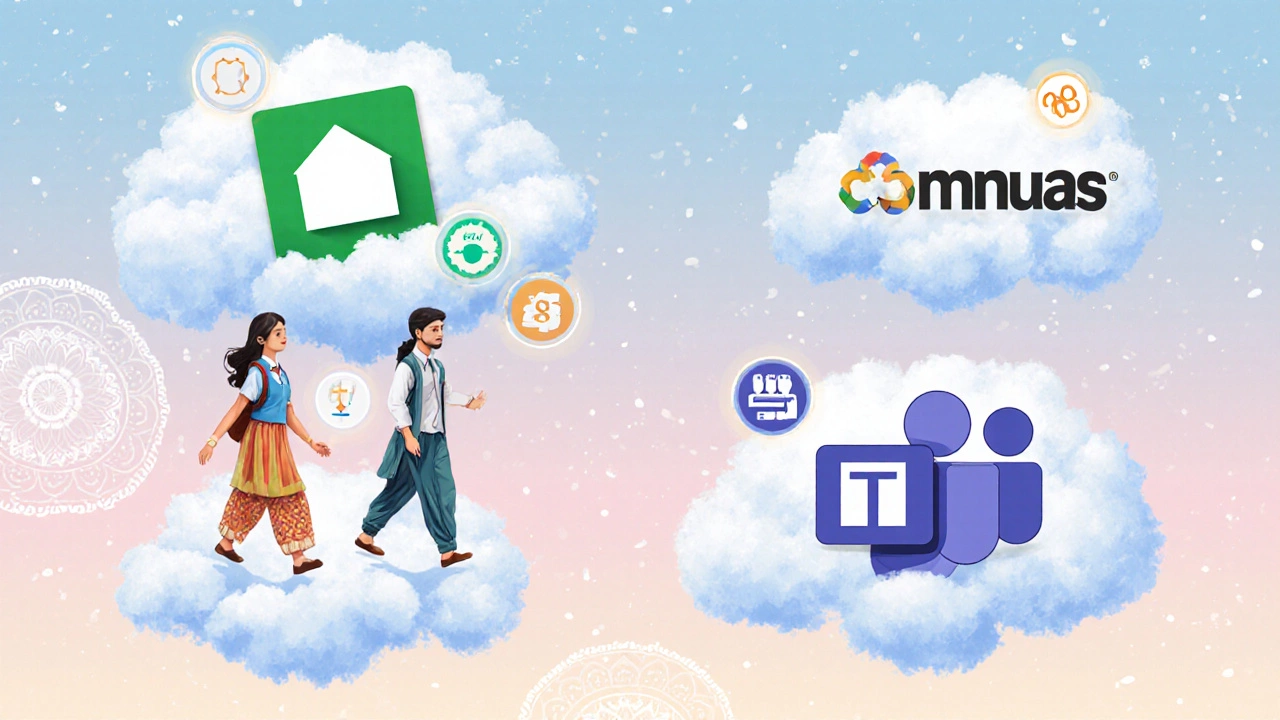
How It Stacks Up Against Other E‑Learning Platforms
| Feature | Google Classroom | Microsoft Teams for Education | Canvas | Moodle |
|---|---|---|---|---|
| Cost | Free (included with Google Workspace for Education) | Free (included with Office 365 Education) | Free tier + paid premium | Open‑source (hosting costs vary) |
| Ease of Use | Very intuitive, minimal training | Medium - Teams UI can be busy | Medium - requires admin setup | High learning curve |
| Third‑Party Integration | Google Workspace Marketplace (200+ apps) | Microsoft AppSource (100+ education apps) | Extensive LTI ecosystem | Plugins via Moodle plugins directory |
| Video Conferencing | Google Meet built‑in | Microsoft Teams meetings | Integrates with Zoom, BigBlueButton | Integrates via plugins |
| Assessment Tools | Forms quizzes, auto‑grade, rubrics | Assignments + Forms, Grades | Quizzes, SpeedGrader, analytics | Quiz module, gradebook |
| Data Privacy | Google Workspace compliance (FERPA, GDPR) | Microsoft compliance suite | Institution‑controlled, depends on host | Self‑hosted - full control, requires admin effort |
From the table you can see why many K‑12 schools pick Classroom: it’s free, low‑maintenance, and already part of the Google ecosystem most students use daily. However, universities that need deep customisation or SCORM compliance might lean toward Canvas or Moodle.
When to Choose Google Classroom
Consider these scenarios:
- Small to medium K‑12 districts: Budget constraints and a need for quick rollout make Classroom ideal.
- Schools already on Google Workspace: No extra licences, smooth admin provisioning.
- Teachers who prioritise speed: You can launch a class in under five minutes.
- Institutions that need basic analytics: Grades flow to Sheets for custom reporting.
If your institution requires advanced features like competency tracking, adaptive pathways, or fully branded portals, you might evaluate Canvas or a self‑hosted Moodle instance.
Common Pitfalls and How to Avoid Them
Even a solid platform can trip you up if you ignore best practices.
- Relying solely on email notifications: Students often miss classroom updates. Enable push notifications on the mobile app and use the Stream for urgent alerts.
- Overloading the class stream: Post only essential announcements. Use Google Docs for long‑form instructions.
- Neglecting privacy settings: Review the sharing permissions on Drive folders; default sharing can expose student work to the whole school.
- Forgetting to archive completed classes: Archive old courses to keep the dashboard tidy and preserve historical data.
- Skipping API rate‑limit awareness: If you build custom integrations, respect the 1,000 requests per second quota to avoid temporary blocks.
Getting Started: A Quick Setup Guide
- Sign in to Google Workspace for Education the suite that includes Gmail, Drive, Docs, and Classroom for schools with your admin account.
- Navigate to the Classroom homepage and click “Create class”. Fill in the name, section, subject, and room.
- Invite students by sharing the class code or by importing a CSV from the admin console.
- Post your first announcement, attach any necessary Docs, and set a due date.
- Enable the Google Meet link in the class settings to allow live lessons.
- Explore the Marketplace for add‑ons like Formative a real‑time assessment tool that integrates with Classroom to enhance quizzes.
That’s it - you’re live in under ten minutes.
Future Outlook
Google is continuously expanding Classroom’s API surface and adding AI‑driven suggestions for feedback. Expect smarter grading assistance, automated lesson‑plan recommendations, and deeper analytics that feed directly into Google Data Studio dashboards.
Frequently Asked Questions
Is Google Classroom suitable for higher education?
Classroom works well for lecture‑style courses, especially when the institution already uses Google Workspace. However, universities that need advanced LMS features like competency tracking, e‑portfolio, or extensive API customisation may prefer Canvas or Moodle.
Can I export grades from Google Classroom?
Yes. Grades can be downloaded as a CSV file or synced automatically to a Google Sheet via the built‑in “Export grades” feature. The Classroom API also allows programmatic extraction for custom reporting.
Is there a limit on the number of students per class?
Google Classroom supports up to 2,000 students per class, which covers almost any K‑12 scenario. For larger university sections, splitting into multiple classes is recommended.
How does Google Classroom handle data privacy?
Classroom inherits the compliance standards of Google Workspace for Education, including FERPA, GDPR, and ISO‑27001 certifications. Admins can set data‑region controls and enforce two‑step verification.
Can I integrate Google Classroom with other LMS platforms?
Through LTI (Learning Tools Interoperability) and the Classroom API, third‑party LMSs like Canvas can pull roster data or push grades, enabling a hybrid workflow.

