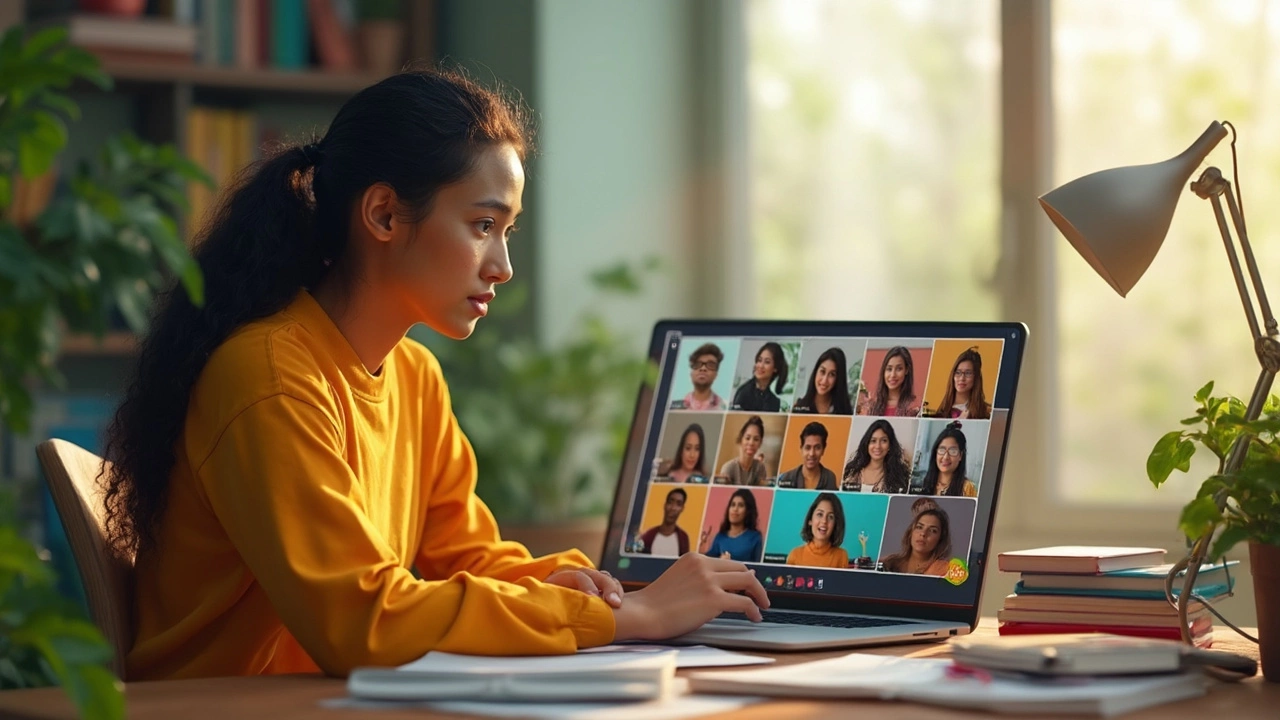Picture this: hundreds of thousands of teachers jump online in 2020, scrambling for anything that lets them manage classes from home. Fast forward to 2025, and the chaos is gone—replaced with an explosion of apps promising to make remote teaching easy, interactive, and maybe even fun. Choices can feel endless, but only a handful of platforms make teaching online simple instead of stressful. You don’t need a tech degree or endless patience. You just need the right app—the one built for your teaching style, your students, and your subject—not a one-size-fits-all promise that falls short the second you try to use it. Ready to sort out the hype from the helpful? Let’s break down what actually matters when picking an app for online classes.
Key Features Every Online Teaching App Should Have
So many apps lay out a buffet of features. Some sound impressive—whiteboards, breakout rooms, polls, timing tools, endless integrations—but which ones will actually help you teach better online? First, you want rock-solid video and audio. Glitchy calls kill engagement fast. Zoom still leads the way here, handling large groups with reliability most competitors can’t match, hosting up to 1,000 participants if you really need it. But if your bandwidth is shaky, Google Meet or Microsoft Teams often edges ahead; they’re less likely to freeze, especially if your students have connections from all over the place.
Screen sharing is a must, but it should be friction-free. Both Zoom and Meet do it well, but Zoom’s ability to let multiple people share at once gives it a slight edge for collaborative projects. Interactive whiteboards turn static lessons into discussions. Miro and Microsoft Whiteboard are two front-runners in 2025 for creativity. Teachers in math and sciences keep raving about how easy it is to let students work out problems in real time, whether it’s equations, diagrams, or quick sketches. LMS integration (learning management system, in case you’re new to this) saves you time. Apps that sync up smoothly with Google Classroom or Canvas streamline assignments, sending grades and resources back and forth so you don’t have to copy-paste your life away.
Your students’ age matters, too. Teaching under-13s? Privacy is a big deal (think COPPA and GDPR). ClassDojo and Seesaw are favorites for elementary kids, with safer controls by design. They’ve racked up more than 20 million active users each, largely because they make parent-teacher communication smooth without the security headaches. For teens and adults, engagement tools get more important—polls, reactions, digital hand-raising, and breakout rooms let everyone participate without feeling awkward. Let’s not forget recording. With platforms like Zoom and Teams, you can record classes for those who miss the live session or just want to review. According to a 2024 Educause survey, 64% of students rely on class recordings for studying and catching up. A decent chat function and file uploads are the last two you really can’t skip. Nothing derails a class faster than sending files through six different apps or missing a key message from a shy student asking for help.
Here’s a simple comparison to make the choices clearer:
| App | Max Participants | Whiteboard | Breakout Rooms | LMS Integration | Best For |
|---|---|---|---|---|---|
| Zoom | 1,000 | Yes | Yes | Strong | Large groups, webinars |
| Google Meet | 500 | Basic | No | Great with Google Classroom | Small-medium classes |
| Microsoft Teams | 300 | Yes (integrated) | Yes | Built-in | Schools using MS Office |
| ClassDojo | 35 | No | No | Some | Younger kids & parent notes |
| Seesaw | 35 | Yes (simple) | No | Some | K-5 teachers |
| Miro | Unlimited | Advanced | N/A | Some | Collaborative projects |
Don’t chase long lists of features you’ll never use. Write down your must-haves, then pick the app that nails those, instead of “Swiss army knife” tools loaded with stuff you’ll ignore.

Crowd Favorites: How Popular Apps Really Stack Up
The war for the best online teaching app isn’t decided by who advertises the loudest. Every teacher knows the pain of finding out too late that cool-sounding tech just slows everything down. Zoom won the first wave of remote schooling and hasn’t stopped since. By May 2024, it reported 250 million daily meeting participants—that’s about the size of the entire adult U.S. population logging in each day. But is Zoom always the right fit? Not for everyone. Large lectures and university settings? Sure. But if your class is 20 creative kids who need to interact constantly, some teachers swear by Discord, especially in art and coding lessons. Its voice channels and chat are way smoother for informal hangouts or ongoing “office hours.”
Microsoft Teams takes the lead in K-12 schools that run Windows devices. Everything lives in one place—documents, grading, chat, meetings. The learning curve is steeper for newcomers, but once set up, teachers rarely switch back. The big plus? If your school or district buys Microsoft 365 anyway, you don’t pay extra. Google Meet, on the other hand, is a go-to for minimalist teachers who hate clutter. Its seamless tie-in with Google Classroom makes it a favorite in districts that live and breathe Google products. But if you want a tech twist—like AI-powered attendance trackers or breakout sessions—you might find Meet falls short compared to Zoom or Teams.
Don’t overlook the apps built for the youngest learners, though. ClassDojo and Seesaw get rave reviews from teachers in elementary, where fun visuals and simple check-ins matter more than a fancy whiteboard. You can share photos of student artwork, send voice notes, or keep parents in the loop with almost zero friction. Flip, formerly Flipgrid, has found a niche for video-based discussions. Instead of written assignments, students send in quick, selfie-style videos—super handy for language learners or creative subjects where voice and presence matter more than spelling. Flip doubled its user numbers after TikTok exploded, showing that the right format keeps kids tuned in.
Pricing is a major factor, especially for solo teachers or tutors. Here’s the scoop for 2025: Zoom basic is free for 40-minute sessions. Pro upgrades run $149.90/year. Google Meet is free to anyone with a Google account, and premium tiers go for $6/month (with more for larger teams). Microsoft Teams personal version is free, but Education or Business versions are bundled into Office 365 (usually $5-$12/user/month for schools). ClassDojo and Seesaw are free for basics; paid features start at around $8/month. Miro’s free version can handle most creative lessons, but unlimited boards need a Pro account at $8/month.
Stats time: According to EdTech Digest’s 2024 market survey, more than 78% of teachers use a combination of two or more apps for different class needs. If you’re a new teacher, it’s sometimes less about picking a “winner” and more about finding the right mix. For example, you could run a Zoom class, use Miro for group brainstorming, and upload assignments to Google Classroom. Students rarely complain—most switch between three or four apps daily as a matter of course in 2025.
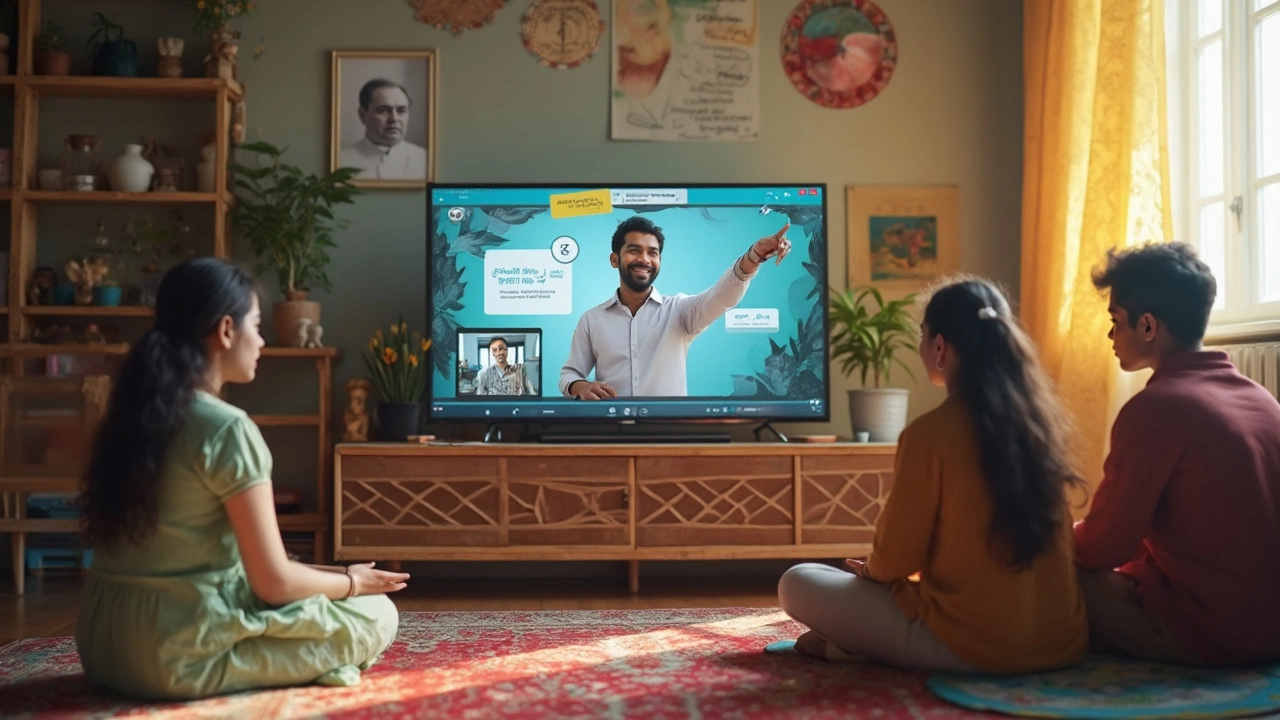
Tips for Picking the Best App for Your Teaching Style
Picking your online teaching platform isn’t about finding a magic solution. It’s about fit. Got a no-nonsense class on SAT prep? Google Meet or Zoom lets you focus on what matters with the least setup. Running chemistry labs or group discussions? Try Teams or Zoom with breakout rooms. Language teachers are loving apps like Flip for practice and feedback, while private tutors often stick to Skype, WhatsApp, or even FaceTime for the sheer ease of use—especially with adult students who get frustrated by endless logins and new interfaces.
Think about how much control you need. If discipline is a struggle, prioritize mute and admit functions. Zoom lets you lock your sessions, instantly mute disruptors, and even boot a troublemaker if needed. This is essential for public sessions or large classes—one uninvited voice can throw the whole thing into chaos. For privacy-focused teachers, peer-to-peer platforms help—ClassDojo gives you granular control over who sees what, and Seesaw never shows student work publicly without permissions.
How fancy do your lessons need to be? If you’re big on bells and whistles—interactive polls, quizzes, digital badges—it pays to look for apps that go beyond talk-and-chalk. Kahoot! integrates easily with Zoom or Teams for instant quizzes, turning a dull review into a trivia game. Miro takes brainstorming to a whole new level with sticky notes, collaborative drawings, and progress tracking. Tools like Nearpod let you build interactive slides in minutes, embedding questions or polls inside your lesson. These boost engagement, especially with distracted or restless groups.
Accessibility matters, too. Students with hearing or vision issues need captions and compatibility with screen readers. Zoom, Teams, and Google Meet all offer live captioning now. If you’re teaching internationally, check for language support—the big platforms now translate captions in real time, a game-changer if you’ve got non-native speakers mixed in.
If you teach younger kids, keep things bright and simple. Seesaw’s interface is playful and nearly impossible to mess up, with giant buttons and drag-and-drop features. Feedback from lower elementary teachers consistently praises how the app sends parent updates and student journals in just a couple clicks. If you want frequent parent-teacher contact, ClassDojo is hard to top: notifications for home news, photos from class, and private messaging all in one place.
Adult learners and business clients prefer slicker, “workplace” apps like Zoom, Google Meet, or Microsoft Teams. They want to join fast, keep interruptions to a minimum, and avoid playful animations. Know your audience, and pick a look and feel that sets the right tone. While you’re at it, ask your students—they’ll be blunt about what’s working and what’s a waste of time.
Your budget shapes your choices. Schools often spring for full-featured plans; individual teachers or tutors should be pickier. For a classroom on the cheap, Google Meet, ClassDojo, and Seesaw get you far before needing to spend a dime. If you want more, weigh monthly costs against your actual needs. A session here or there is fine on the free version, but daily use with serious class management? Spring for a paid plan—and write it off as a work expense if you’re freelancing.
Trick of the trade: Always run a tech check at least 20 minutes before your lessons start. Nothing tanks a first impression faster than fumbling with links or audio errors. Many teachers run a dummy meeting with themselves just to make sure the webcam, mic, and screen sharing play nice. If students are new to the app, send a 2-minute video walkthrough before day one. You’ll save yourself hours of troubleshooting down the line.
One last thing—don’t underestimate good support. If you ever get stuck or something goes wrong, you want help within minutes, not days. Zoom’s live chat, Microsoft’s phone support, and tons of YouTube tutorials cover you for the most part. For more niche apps like Miro or Seesaw, check how responsive they are in forums or email—you’ll appreciate it the first time you hit a snag mid-class.
So, when someone asks "online teaching apps"—point them toward what makes sense, not what’s trending. Use the app that feels natural, gets your class engaged, and lets you focus on what you do best: teaching, not tech support.